- Mon 24 May 2021
- cmake
- #cmake, #gsoc, #fossology, #gsoc21
I proposed a new architecture for FOSSology that uses CMake instead of bare-metal Make as a Google Summer of Code 2021 project. Although these tutorials will be useful for anyone interested in learning CMake they are specifically tailored to the FOSSology project. This is the first blog on CMake in this series. In this blog, I will discuss CMake syntax and various features.
What is CMake?
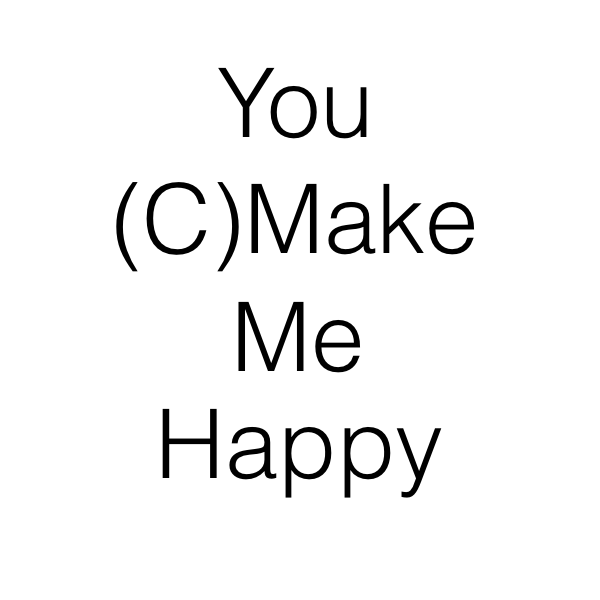
CMake stands for Cross-platform Make. Normally, a build tool like Make will parse a configuration file (Makefile) that contains all the commands required to build an artifact based on the source files and other resources inside the project. On the other hand, CMake will also parse a configuration file (CMakeLists.txt), but instead of directly build the artifact, it’ll generate another configuration file that will build the artifact.
This approach is very common in Computer Science and is called adding another level of indirection. In short, you may say that:
Another nice CMake feature is the so-called out-of-source build. Any file required for the final build, executables included, will be stored in a separated build directory (usually called build/). This prevents cluttering up the source directory and makes it easy to start over again: just remove the build directory and you are done.
CMake Syntax

CMake unlike Make is a configuration language itself. CMake supplies a rich library of inherent functions as well as common programming language features like conditions, looping, macros, and functions. In addition to that CMake is highly modular and you can always write a CMake module yourself independent of any project. Specifically for C/C++ programming, it supplies commands to find and link libraries automatically and lot many features.
Language Rules
As mentioned above CMake is a language itself hence there are some language rules related to syntax, comments, variables, etc.
There are two types of comment in CMake, both start with
#character. The first one is line comments, as clear by name it is delimited by a newline. The other one is bracket comment and can span until the matching brackets are found.# This is a line comment and it ends with the line. #[[This is a bracket comment and it can span up to multiple lines. But it is only supported in CMake 3.0 or later.]]
Variables in CMake are like any other programming language. They are case-sensitive and have any alphanumeric characters. In general, it is recommended using upper case names as variables. They can be assigned and unassigned using
setandunsetcommands. A variable can be referenced using${VARIABLE_NAME}.CMake reserves some types of identifers:- begin with CMAKE_ (upper-, lower-, or mixed-case)
- begin with _CMAKE_ (upper-, lower-, or mixed-case)
- begin with _ followed by the name of any CMake Command
The CMake commands are case insensitive in the latest version (3.0) of CMake. That means
message(),Message()orMESSAGE()are all same.
Basic CMake Commands
The
project()command is used to set the name of the CMake project and optionally a language that is used by the project. Every top-level CMake configuration must have this option set. The syntax is as below:project (projectname [CXX] [C] [Java] [NONE])
If no language is specified then CMake defaults to supporting C/C++. If
NONEis specified then no language support is enabled.The
set()command is used to set a variable to a value or lists of values. It is one of the most used CMake commands. The accompanying command isunset(). Theunset()command is used to unset a variable or remove a variable from the current scope. The syntax for the three commands are:set (BLOG_TITLE "CMake Introduction") # assign single value set (BLOG_TAGS "gsoc" "cmake" "fossology" "gsoc21") # assign a list of values unset (BLOG_TITLE) # unset BLOG_TITLE
The
message()command can be used to display formatted messages with different alert modes. There are lots of modes <https://cmake.org/cmake/help/v3.20/command/message.html#general-messages> of displaying messages. The syntax is :message ([<mode>] "message text" ...) message(NOTICE "Hey this is ${BLOG_TITLE}") # Example message with variable
The
cmake_minimum_required()is used to set the minimum CMake version to use to generate the build files. If any older version is used than specified then the user gets an error message. It must be specified at the top of the CMakeLists.txt file.cmake_minimum_required (VERSION 3.0)
The commands
add_executable()andadd_library()specifies what executables and libraries to build and what source files must be used to build them. One of the two commands must be used for any binary generation.add_executable(<name> [WIN32] [MACOSX_BUNDLE] [EXCLUDE_FROM_ALL] [source1] [source2 ...]) add_library(<name> [STATIC | SHARED | MODULE] [EXCLUDE_FROM_ALL] [<source>...])
Flow Control
CMake provides three flow control structures. They are conditional statements (if), looping constructs (foreach and while) and procedure definitions (function and macro). I will explain each of them one by one.
Conditional Statements The
ifcommand in CMake is just like theifcommand in any other language. It evaluates its expression and based on that either executes the code in its body or optionally the code in theelseclause.if (FOO) # do something here elseif (BAR) if (NESTED_BAR) # do something nested here endif(NESTED_BAR) # do something else else () # do something here endif (FOO)
You can use many operators to form complex conditions. Available options are NOT, AND, OR, COMMAND, DEFINED, EXISTS, IS_DIRECTORY, IS_ABSOLUTE, MATCHES, IS_NEWER_THAN, and operators for numerical comparisons EQUAL, LESS, GREATER, STRLESS, STREQUAL, STRGREATER.
Looping Constructs The
foreachcommand enables you to execute a group of CMake commands repeatedly on the members of a list.The first argument of the foreach command is the name of the variable that will take on a different value with each iteration of the loop. The remaining arguments are the list of values over which to loop.foreach(<loop_var> <items>) <commands> endforeach()
The
whilecommand provides for looping based on a test condition. The format for the test expression in thewhilecommand is the same as that for theifcommand described earlier.while(<condition>) <commands> endwhile()
It is worth mentioning that foreach loops can be nested and that the loop variable is replaced prior to any other variable expansion. This means that in the body of a foreach loop you can construct variable names using the loop variable.
Procedure Definitions A function in CMake is very much like a function in C or C++. You can pass arguments into it, and the arguments passed in become variables within the function. The first argument is the name of the function to define. All additional arguments are formal parameters to the function.
function(<name> [<arg1> ...]) # write the function body here <commands> endfunction()
Macros are defined and called in the same manner as functions. The main differences are that a macro does not push and pop a new variable scope, and the arguments to a macro are not treated as variables but are string replaced prior to execution. This is very much like the differences between a macro and a function in C or C++. The first argument is the name of the macro to create. All additional arguments are formal parameters to the macro.
macro(<name> [<arg1> ...]) # write macro definition here <commands> endmacro()
A Hello CMake example
This example compiles a simple hello_cmake program. This example and the terminal commands are used in Linux context, however there is very little difference in different platforms. Make sure to install CMake for your platform.
Create a folder and create a file named
hello_cmake.cppin that. You may add your own code. Here is my example code.#include<iostream> int main() { std::cout << "Hello CMake\n"; return 0; }
Create another file named
CMakeLists.txtand add the following script in that file.cmake_minimum_required(VERSION 3.0) # set project name project(hello_cmake) # print compiler info message("The compiler is ${CMAKE_CXX_COMPILER}") # add executable add_executable(Hello_cmake hello_cmake.cpp)
Create another directory
buildand run the following commands.# create folder and change directory mkdir build && cd build # run cmake config cmake .. # build project cmake --build .
You will be able to see a Hello_cmake binary in the build folder. Hooray you have successfully built a project using CMake. For more read here. In the next blog I will explain how to create CMake configuration for a more complex project.
Thanks!
References and Credits
- CMake Website
- CMake Documentation
- Mastering CMake Book
- CMake Tutorial
- You (C)Make Me Happy
- Compiling xkcd.com
This Blog is licensed under Attribution-NonCommercial 4.0 International